Amped Wireless ACA1 Guide de l'utilisateur
Naviguer en ligne ou télécharger Guide de l'utilisateur pour Mise en réseau Amped Wireless ACA1. Amped Wireless ACA1 User`s guide Manuel d'utilisatio
Résumé du contenu
ACA1High Power 500mW Dual Band AC Wi-Fi USB AdapterUser’s Guide
ACA1 USER’S GUIDE 9 f) Connect to a Wireless Network a) Select the Wi-Fi icon on your Windows desktop taskbar b) If your PC has a previously ins
ACA1 USER’S GUIDE 10 Disabling your Original Wi-Fi Adapter Disabling Wi-Fi 1 will stop it from showing up in your Wi-Fi available network list. This
ACA1 USER’S GUIDE 11 e) To re-enable your original Wi-Fi adapter, follow the same steps above and click “Enable” at Step D instead of “Disable”.
ACA1 USER’S GUIDE 12 Windows XP Installation a) Power on your PC and Insert the CD Locate the Setup CD and insert it into your CD drive.
ACA1 USER’S GUIDE 13 b) When the Menu page appears click on Install Software to begin the installation process. If the Menu page does not appear,
ACA1 USER’S GUIDE 14 d) Insert your Adapter If you are prompted to insert your adapter, please do so now. e) Continue with Setup Click Next
ACA1 USER’S GUIDE 15 f) Found New Hardware Wizard When the Found New Hardware Wizard appears and asks to search for software, select No, not at th
ACA1 USER’S GUIDE 16 g) Connect to a Wireless Network a. Select the Wi-Fi icon on your Windows desktop taskbar. b. If your PC has a previously i
ACA1 USER’S GUIDE 17 Mac OS X Installation (For OS X 10.4, 10.5 and 10.6) a) Power on your Mac computer and Insert the Setup CD
ACA1 USER’S GUIDE 18 b) Access the Menu From the autoload page, click on Start Here to open the menu. If the menu does not load browse the CD to f
ACA1 USER’S GUIDE 1 CONTENTS INTRODUCTION ...
ACA1 USER’S GUIDE 19 d) Select your Operating System From the CD Menu, select the software version that your Mac is using to begin installing the
ACA1 USER’S GUIDE 20 e) Find the Folder on the Setup CD Open your OS X version folder, and then click Installation file to being the installation.
ACA1 USER’S GUIDE 21 g) Continue the Installation Click Continue to proceed with the installation. h) Select your Installation Language S
ACA1 USER’S GUIDE 22 i) Continue the Installation Click Agree to accept the software license agreement and proceed with the installation. Note: If
ACA1 USER’S GUIDE 23 k) Enter your Password If prompted, enter your password to allow the setup process to install the necessary files on your Mac
ACA1 USER’S GUIDE 24 m) Restart your Computer When the software has finished installing, you will be prompted to restart your Mac. Click Restart
ACA1 USER’S GUIDE 25 o) Insert the High Power USB Adapter Once all AirPort cards have been disabled you may insert the High Power USB Adapter into
ACA1 USER’S GUIDE 26 p) Activate the USB Adapter You may be prompted to activate your USB Adapter in Network Preferences (below). If not, sel
ACA1 USER’S GUIDE 27 q) Activate the USB Adapter For OS X 10.4 Tiger and OS X 10.5 Leopard ONLY: (For OS X 10.6 Snow Leopard and OS X 10.7 Lion se
ACA1 USER’S GUIDE 28 For OS X 10.6 Snow Leopard and OS X 10.7 Lion ONLY: Select Amped Adapter and click Apply. r) Connect to a Wireless Net
ACA1 USER’S GUIDE 2 INTRODUCTION Thank you for purchasing this Amped Wireless product. At Amped Wireless we strive to provide you with the highest q
ACA1 USER’S GUIDE 29 s) Connect to a Wireless Network If your network has security enabled, enter the security key here. Re-enter it again to confi
ACA1 USER’S GUIDE 30 Using the Amped Wireless Utility (Mac) Link Status: The Link Status tab provides information regarding the current status of y
ACA1 USER’S GUIDE 31 Profile: Save the settings and password to any wireless connection by using profiles. Profiles allow you to automatically conn
ACA1 USER’S GUIDE 32 Advanced Settings: Configure advanced wireless settings for your High Power Adapter. It is recommended that only experienced w
ACA1 USER’S GUIDE 33 TROUBLESHOOTING AND SUPPORT INFORMATION We are here to help. If you have any issues with your Range Extender please contact us
ACA1 USER’S GUIDE 34 Troubleshooting The tips in this guide are listed in order of relevance. Try solution (a) before trying solution (b), etc. I ca
ACA1 USER’S GUIDE 35 No networks appear in the scan results. a. The wireless adapter may be out of range. Double check that the antenna is secure
ACA1 USER’S GUIDE 36 The Activity LED does not come on and nothing happens when the adapter is plugged in. a. If the LED is not on, this means the
ACA1 USER’S GUIDE 37 The Activity LED is blinking but I cannot access the Internet. a. You may have a mismatch in your SSID or your wireless securi
ACA1 USER’S GUIDE 38 I have a dual-band wireless router and I cannot connect to it. Log into the Web Menu for your dual-band wireless router and adj
ACA1 USER’S GUIDE 3 GETTING STARTED Package Contents Check to make sure you have all the contents within your package: High Power Dual Band AC Wi
ACA1 USER’S GUIDE 39 Windows: Click Start, then Control Panel, then Device Manager. Under Network Adapters locate your original wireless or
ACA1 USER’S GUIDE 40 d. If you have an original wireless adapter or Ethernet adapter that may be causing problems with your wireless connection or
ACA1 USER’S GUIDE 41 I have connection problems or unstable wireless performance and I have a built-in wireless adapter or an Ethernet adapter on my
ACA1 USER’S GUIDE 42 WARRANTY AND REGULATORY INFORMATION The Amped Wireless (A division of Newo Corporation, Inc.) Limited Warranty Warranty Period
ACA1 USER’S GUIDE 43 Limitations: IN NO EVENT SHALL AMPED WIRELESS’ (NEWO CORPORATION’S) LIABILITY EXCEED THE AMOUNT PAID BY YOU FOR THE PRODUCT FRO
ACA1 USER’S GUIDE 44 Amped Wireless. The bearer of cost related to shipping repaired or replaced product back to the purchaser will be at the sole
ACA1 USER’S GUIDE 45 Regulatory Information FCC Statement and Declaration: Amped Wireless declares that this device complies with Part 15 of the FCC
ACA1 USER’S GUIDE 46 - Connect the equipment to an outlet on a circuit different from that to which the receiver is connected. - Consult the deale
ACA1 USER’S GUIDE 47 Industry Canada Statement: This Class B digital apparatus complies with RSS-210 and ICES-003 of the Industry Canada Rules. Ope
ACA1 USER’S GUIDE 48 Déclaration d’Industrie Canada : Cet appareil numérique de classe B est conforme aux réglementations RSS-210 et ICES-003 d’Indu
ACA1 USER’S GUIDE 4 Connectors and LED Indicators Mini USB 3.0: The included USB 3.0 cable attaches to the Mini USB connector on the Adapter. The
Amped WirelessA Division of Newo CorporationCopyright © 2013 Amped Wireless / Newo Corporation. All rights reserved. Amped Wireless, Newo Corporation
ACA1 USER’S GUIDE 5 SETUP GUIDE Windows 8, 7 and Vista Installation a) Power on your PC and Insert the CD
ACA1 USER’S GUIDE 6 When the Menu page appears click on Setup for Windows to begin the installation process. If the Menu page does not appear, selec
ACA1 USER’S GUIDE 7 c) Continue with the Installation Click Next to proceed with the installation. d) Restart your Computer A prompt will app
ACA1 USER’S GUIDE 8 e) Plug in the High Power USB Adapter After the computer has fully rebooted, locate an available USB ports (USB 3.0 port requir
Plus de documents pour Mise en réseau Amped Wireless ACA1
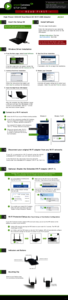


 (2 pages)
(2 pages) (2 pages)
(2 pages)







Commentaires sur ces manuels