Amped Wireless SR10000 Guide de l'utilisateur Page 1
Naviguer en ligne ou télécharger Guide de l'utilisateur pour Passerelles et répétiteurs Amped Wireless SR10000. Amped Wireless SR10000 User`s guide Manuel d'utilisatio
Résumé du contenu
R10000High Power Wireless-N 600mW Smart RouterUser’s Guide
R10000 USER’S GUIDE 9 Power On the High Power Router and Connect it to your Computer a) Attach the antennas of the High Power Router to the anten
R10000 USER’S GUIDE 10 Open your Web Browser to Access the Setup Wizard a. Open your web browser. b. Type in: http://setup.ampedwireless.com into
R10000 USER’S GUIDE 11 Welcome to the Smart Setup Wizard When the web menu appears, click Start to proceed with the Smart Setup Wizard. The Smart
R10000 USER’S GUIDE 12 Configure your Internet Connection Configure your Internet settings using the automatic configuration settings. The wizard
R10000 USER’S GUIDE 13 If there was a problem with the Automatic Configuration, the wizard will notify you of the issue. If you continue to have p
R10000 USER’S GUIDE 14 Set the System Clock The System Clock is used for system logs and setting schedules for Internet access. Click Sync to syn
R10000 USER’S GUIDE 15 Configure your Wireless Settings The default SSID of the High Power Router is “Amped_Network” To change it, enter a new nam
R10000 USER’S GUIDE 16 Setup Summary Once the High Power Router has rebooted, it will load the Setup Summary page and provide you with the details
R10000 USER’S GUIDE 17 WIRELESS SETTINGS Wireless Settings: Basic Settings The Basic Settings page allows you to adjust settings for your local wi
R10000 USER’S GUIDE 18 WMM: Prioritizes multimedia data over the wireless network. Associated Clients: Shows the active users connected wirelessly
R10000 USER’S GUIDE 1 CONTENTS INTRODUCTION ... 2 GETTING STARTED ...
R10000 USER’S GUIDE 19 Wireless Settings: Basic Settings: Guest Networks Guest Networks: You may add additional names (SSID) to your Wireless Netw
R10000 USER’S GUIDE 20 Wireless Settings: Security Settings The Security page allows you to change the type of wireless security settings for your
R10000 USER’S GUIDE 21 Wireless Settings: Advanced Settings Advanced Wireless Settings should only be adjusted by technically advanced users. It is
R10000 USER’S GUIDE 22 Preamble Type: Defines the length of the Cyclic Redundancy Check for communication between the router and roaming wireless u
R10000 USER’S GUIDE 23 Wireless Settings: Wi-Fi Protected Setup (WPS) WPS is a Wi-Fi feature created to make Wi-Fi setup simple and easy. Some wir
R10000 USER’S GUIDE 24 NETWORK SETTINGS Network Settings: Local Network (LAN) These settings are for your local network only and do not apply to yo
R10000 USER’S GUIDE 25 Set Static DHCP: This allows specific devices to be given a specific IP address each time the device connects to the network
R10000 USER’S GUIDE 26 Network Settings: Internet Network (WAN) The Smart Setup Wizard will assist you in setting up your Internet connection. Ho
R10000 USER’S GUIDE 27 available). Wait about 30 seconds and then power the Modem back on. You can run through the Smart Setup Wizard again to se
R10000 USER’S GUIDE 28 Network Settings: Advanced Settings These settings apply to the Local Network and your Internet Connection Network. If you
R10000 USER’S GUIDE 2 INTRODUCTION Thank you for purchasing this Amped Wireless product. At Amped Wireless we strive to provide you with the highes
R10000 USER’S GUIDE 29 Enable Web Server Access on WAN (Remote Management): Allows access to the Web Menu over the Internet Enable IPsec pass throu
R10000 USER’S GUIDE 30 SMART FEATURES The High Power Router provides your network with Smart Features that help to provide convenience and protecti
R10000 USER’S GUIDE 31 Smart Features: Wireless Coverage Controls: Adjust the output power of the High Power Router to control the coverage distan
R10000 USER’S GUIDE 32 Smart Features: Access Schedule Access Schedules will enable or disable your wireless access at a set time based on your pr
R10000 USER’S GUIDE 33 Smart Features: Block Websites To block a website, you must first enable URL filtering. After it has been enabled you can
R10000 USER’S GUIDE 34 Smart Features: User Access (MAC Address Filtering) User Access allows you to deny access or allow access to specific users
R10000 USER’S GUIDE 35 Smart Features: User Access (IP Address Filtering) User Access (IP Filtering) is similar to User Access (MAC filtering) exc
R10000 USER’S GUIDE 36 FIREWALL SETTINGS The High Power Router’s Firewall is designed to prevent unauthorized users from accessing your network. T
R10000 USER’S GUIDE 37 Firewall Settings: Port Filtering Port Filtering is a security measure that prevents users from using specific ports for re
R10000 USER’S GUIDE 38 Firewall Settings: Port Forwarding Port Forwarding is a rule that tells the High Power Router that if a specific type of re
R10000 USER’S GUIDE 3 GETTING STARTED Package Contents Check to make sure you have all the contents within your package: High Power Wireless-N
R10000 USER’S GUIDE 39 Firewall Settings: DMZ (Demilitarized Zone) A DMZ is a network location or IP Address that is not protected by the firewall
R10000 USER’S GUIDE 40 Firewall Settings: Virtual LAN A VLAN has the same attributes as a physical local area network (LAN) but it allows for devi
R10000 USER’S GUIDE 41 Firewall Settings: Denial of Service A Denial of Service attack is an attempt by a user (or users) to make a server’s or ne
R10000 USER’S GUIDE 42 QUALITY OF SERVICE QoS prioritizes and guarantees network performance for a specific IP Address range or MAC Address. QoS i
R10000 USER’S GUIDE 43 MANAGEMENT FEATURES The Management Features on the High Power Router allow you to view the status of the system, your Intern
R10000 USER’S GUIDE 44 Management: System Status The System Status provides you with a snapshot of your High Power Router’s current connections an
R10000 USER’S GUIDE 45 The Local Area Network settings display the current configurations for local network IP address and DHCP server settings. Ma
R10000 USER’S GUIDE 46 Management: Dynamic DNS Settings The Dynamic Domain Name System (DDNS) is a method to keep a web domain name, or web addres
R10000 USER’S GUIDE 47 Management: System Clock Maintain the internal clock for the High Power Router by syncing with your computer’s time. Your s
R10000 USER’S GUIDE 48 Management: System Logs The System Log is useful for viewing the activity and history of your High Power Router. The Syste
R10000 USER’S GUIDE 4 LED Indicators (From top to bottom) Power: Indicates when the High Power Router is powered on. The LED will stay lit when
R10000 USER’S GUIDE 49 Management: Upgrade Firmware Amped Wireless continuously updates the firmware for all products in an effort to constantly i
R10000 USER’S GUIDE 50 Management: Save and Reload Settings Saving your current settings allows you to back-up your current settings which may be r
R10000 USER’S GUIDE 51 Management: Password Settings The default settings for the High Power Router are: Login: admin Password: admin If you wish t
R10000 USER’S GUIDE 52 TECHNICAL SPECIFICATIONSWireless Standard: 802.11n, 802.11b/g Frequency Band: 2.4 GHz Wireless Speed: 300Mbps (Rx), 300Mbps
R10000 USER’S GUIDE 53 DEFAULT SETTINGS The default settings for your High Power Router are listed here. If for some reason you need to return you
R10000 USER’S GUIDE 54 TROUBLESHOOTING AND SUPPORT INFORMATION We are here to help. If you have any issues with your High Power Router please cont
R10000 USER’S GUIDE 55 Troubleshooting The tips in this guide are listed in order of relevance. Try solution (a) before trying solution (b), etc.
R10000 USER’S GUIDE 56 I have entered setup.ampedwiress.com but I cannot enter the Web Menu. I am prompted for a login and password but it does
R10000 USER’S GUIDE 57 Troubleshooting: Internet Connection Issues The Smart Setup Wizard could not automatically configure my Internet connection.
R10000 USER’S GUIDE 58 I have gone through the Setup Wizard and I do not have Internet. a. Detach the power adapter and disconnect all computers f
R10000 USER’S GUIDE 5 Back Panel Description Antenna Connectors (1-2): RJ-SMA antenna connectors. Compatible with all antennas with RP-SMA connec
R10000 USER’S GUIDE 59 My Internet connection is unstable and drops intermittently. a. Power off your computer, the High Power Router and your mod
R10000 USER’S GUIDE 60 My Internet connection is abnormally slow. a. Check with your Internet provider to ensure that they are not experiencing sy
R10000 USER’S GUIDE 61 Troubleshooting: Local Network Issues My computer is getting an IP address of 169.254.x.x and Windows says “Limited or no Co
R10000 USER’S GUIDE 62 Troubleshooting: Wireless Issues I am only getting 3 or 4 wireless signal bars on my wireless computer and I am within 10 fe
R10000 USER’S GUIDE 63 e. Place the High Power Router in a higher location near the center of your desired coverage location. f. Position the ant
R10000 USER’S GUIDE 64 I cannot connect my Windows Vista computer to the wireless network. I enter my wireless password and I see an error. a. Ma
R10000 USER’S GUIDE 65 I cannot connect my Windows XP computer to the wireless network. I enter my wireless password and I see an error. a. Make
R10000 USER’S GUIDE 66 WARRANTY AND REGULATORY INFORMATION The Amped Wireless (A division of Newo Corporation, Inc.) Limited Warranty Warranty Per
R10000 USER’S GUIDE 67 unenforceable, its remaining provisions shall remain in effect. All costs of shipping the product to Amped Wireless shall b
R10000 USER’S GUIDE 68 www.ampedwirleess.com/support to fill out a Return Authorization (RMA) form and obtain a Return Authorization (RMA) number.
R10000 USER’S GUIDE 6 SETUP GUIDE Setup Preparations Disconnect and Power Off your Existing Router Disconnect your existing router from your compu
R10000 USER’S GUIDE 69 Regulatory Information FCC Statement and Declaration: Amped Wireless declares that this device complies with Part 15 of the
R10000 USER’S GUIDE 70 - Reorient or relocate the receiving antenna. - Increase the distance between the equipment and the receiver. - Connect t
R10000 USER’S GUIDE 7 Connect the High Power Router to your Modem Do NOT connect the power adapter to the High Power Router at this time a) Use
R10000 USER’S GUIDE 8 Power on your Modem Plug in your Modem’s power adapter and backup battery (if available):


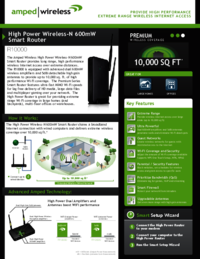

 (66 pages)
(66 pages)







Commentaires sur ces manuels